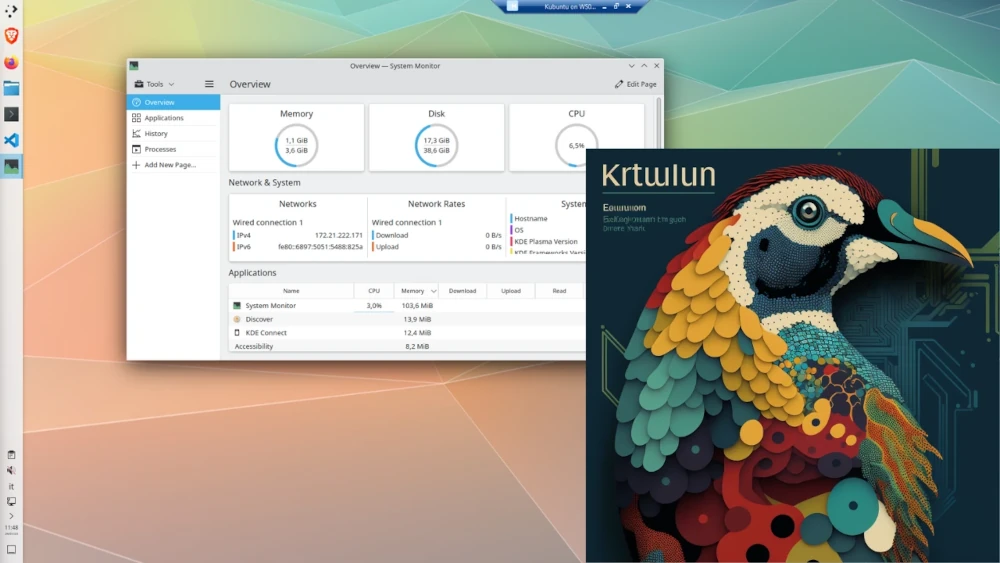La modalità di sessione avanzata (Enhanced Session) in Hyper-V consente una maggiore prestazione e funzionalità aggiuntive quando si eseguono macchine virtuali come Kubuntu.
Consente di utilizzare funzioni come la condivisione del clipboard, audio e video migliorati e modifiche dinamiche della risoluzione all’interno della macchina virtuale.
Questa impostazione garantisce un’esperienza più fluida e funzionale quando si interagisce con il sistema operativo guest Kubuntu.
Creare un file di installazione con nome install.sh:
1
2
3
4
5
6
7
8
9
10
11
12
13
14
15
16
17
18
19
20
21
22
23
24
25
26
27
28
29
30
31
32
33
34
35
36
37
38
39
40
41
42
43
44
45
46
47
48
49
50
51
52
53
54
55
56
57
58
59
60
61
62
63
64
65
66
67
68
69
70
71
72
73
74
75
76
77
78
79
80
81
82
83
84
85
86
87
88
89
90
91
92
93
94
95
96
97
98
99
100
101
102
103
104
105
106
107
|
#!/bin/bash
#
# This script is for Ubuntu 20.04 Focal Fossa to download and install XRDP+XORGXRDP via
# source.
#
# Major thanks to: http://c-nergy.be/blog/?p=11336 for the tips.
#
###############################################################################
# Use HWE kernel packages
#
HWE=""
#HWE="-hwe-20.04"
###############################################################################
# Update our machine to the latest code if we need to.
#
if [ "$(id -u)" -ne 0 ]; then
echo 'This script must be run with root privileges' >&2
exit 1
fi
apt update && apt upgrade -y
if [ -f /var/run/reboot-required ]; then
echo "A reboot is required in order to proceed with the install." >&2
echo "Please reboot and re-run this script to finish the install." >&2
exit 1
fi
###############################################################################
# XRDP
#
# Install hv_kvp utils
apt install -y linux-tools-virtual${HWE}
apt install -y linux-cloud-tools-virtual${HWE}
# Install the xrdp service so we have the auto start behavior
apt install -y xrdp
systemctl stop xrdp
systemctl stop xrdp-sesman
# Configure the installed XRDP ini files.
# use vsock transport.
sed -i_orig -e 's/port=3389/port=vsock:\/\/-1:3389/g' /etc/xrdp/xrdp.ini
# use rdp security.
sed -i_orig -e 's/security_layer=negotiate/security_layer=rdp/g' /etc/xrdp/xrdp.ini
# remove encryption validation.
sed -i_orig -e 's/crypt_level=high/crypt_level=none/g' /etc/xrdp/xrdp.ini
# disable bitmap compression since its local its much faster
sed -i_orig -e 's/bitmap_compression=true/bitmap_compression=false/g' /etc/xrdp/xrdp.ini
# Add script to setup the ubuntu session properly
if [ ! -e /etc/xrdp/startubuntu.sh ]; then
cat >> /etc/xrdp/startubuntu.sh << EOF
#!/bin/sh
export XDG_CURRENT_DESKTOP=KDE
exec /etc/xrdp/startwm.sh
EOF
chmod a+x /etc/xrdp/startubuntu.sh
fi
# use the script to setup the ubuntu session
sed -i_orig -e 's/startwm/startubuntu/g' /etc/xrdp/sesman.ini
# rename the redirected drives to 'shared-drives'
sed -i -e 's/FuseMountName=thinclient_drives/FuseMountName=shared-drives/g' /etc/xrdp/sesman.ini
# Changed the allowed_users
sed -i_orig -e 's/allowed_users=console/allowed_users=anybody/g' /etc/X11/Xwrapper.config
# Blacklist the vmw module
if [ ! -e /etc/modprobe.d/blacklist_vmw_vsock_vmci_transport.conf ]; then
cat >> /etc/modprobe.d/blacklist_vmw_vsock_vmci_transport.conf <<EOF
blacklist vmw_vsock_vmci_transport
EOF
fi
#Ensure hv_sock gets loaded
if [ ! -e /etc/modules-load.d/hv_sock.conf ]; then
echo "hv_sock" > /etc/modules-load.d/hv_sock.conf
fi
# Configure the policy xrdp session
cat > /etc/polkit-1/localauthority/50-local.d/45-allow-colord.pkla <<EOF
[Allow Colord all Users]
Identity=unix-user:*
Action=org.freedesktop.color-manager.create-device;org.freedesktop.color-manager.create-profile;org.freedesktop.color-manager.delete-device;org.freedesktop.color-manager.delete-profile;org.freedesktop.color-manager.modify-device;org.freedesktop.color-manager.modify-profile
ResultAny=no
ResultInactive=no
ResultActive=yes
EOF
# reconfigure the service
systemctl daemon-reload
systemctl start xrdp
#
# End XRDP
###############################################################################
echo "Install is complete."
echo "Reboot your machine to begin using XRDP."
|
Dopo aver creato il file, aprire un terminale nesso stesso percorso e lanciare i comandi seguenti (lanciare separatamente):
1
2
3
4
5
|
# Rende lo script eseguibile
chmod +x install.sh
# Lanciare lo script
sudo sh nomeScript.sh
|
Da una console di PowerShell aperta come amministratore lanciare il comando:
1
2
|
# Se il nome della VM contiene spazi inserirlo tra ""
Set-VM -VMName <your_vm_name> -EnhancedSessionTransportType HvSocket
|