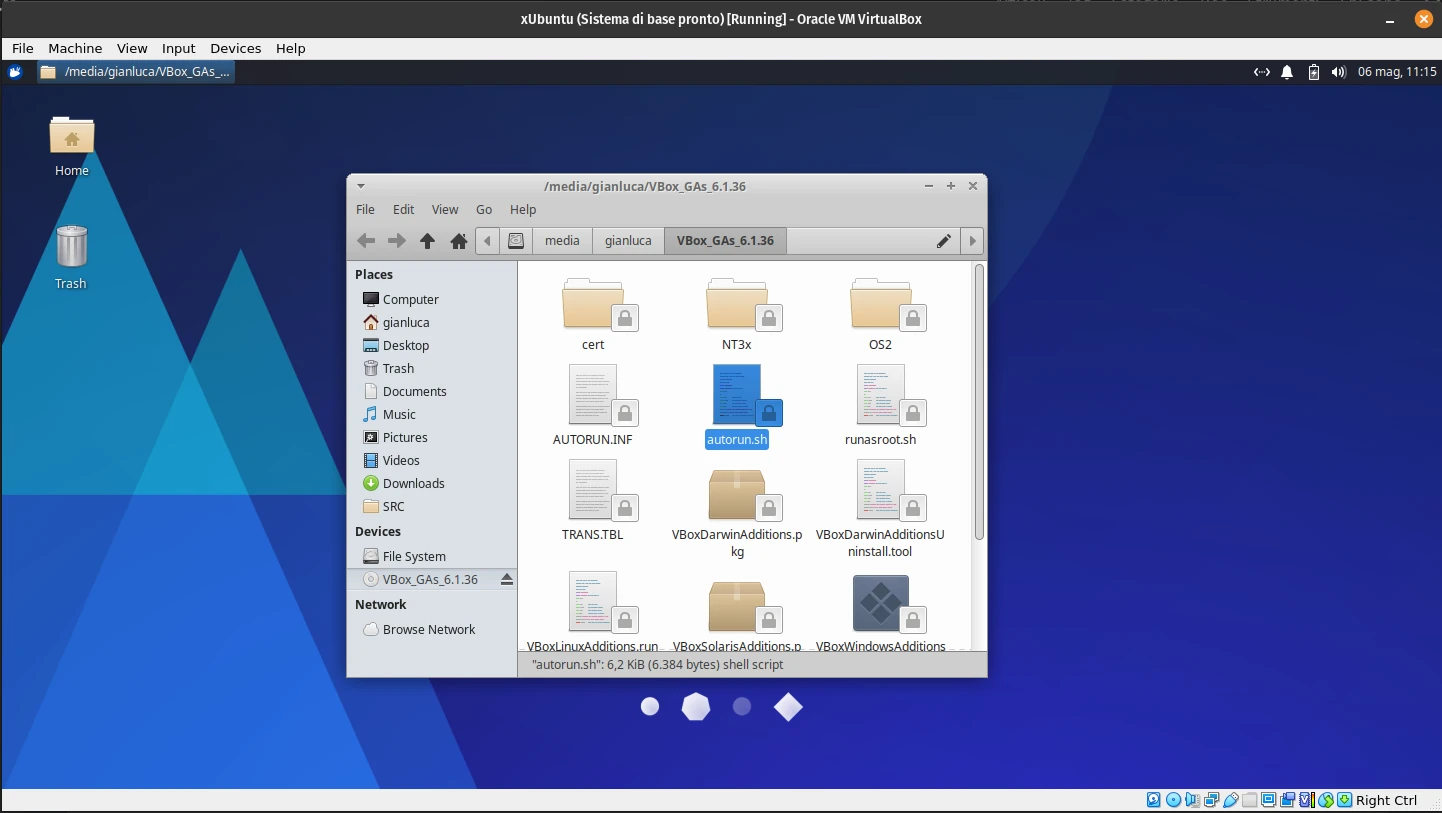
Virtual Box - Utilities and settings
VirtualBox Guest Additions
How to Install VirtualBox Guest Additions on Linux
Installing VirtualBox Guest Additions on a Linux VM enables support for adaptive display scaling, drag-and-drop file transfer, and clipboard sharing.
On Ubuntu and Debian
Start VirtualBox and launch the Ubuntu or Debian virtual machine. Let it boot and wait for the desktop to load. Update and upgrade the existing packages on your system by typing:
Click on Devices in the VirtualBox menu and select Insert Guest Additions CD image. Then, in a terminal, execute each line separately:
|
|
Enter your administrator password to continue. Once done, the terminal will display the progress of the installation.
On Arch-Based Distros
To install VirtualBox Guest Additions on Arch Linux and Manjaro, type:
|
|
Finish by restarting the virtual machine.
On Fedora, CentOS, and RHEL
If you’re using Fedora, you’ll already have Guest Additions preinstalled. If you’re using other RPM-based distributions, start the virtual machine and click on Devices > Insert Guest Additions CD image from the top menu bar. In the pop-up that follows, select Run.
Enter the administrator password to authenticate the operation. Once done, restart the virtual machine.
How to Uninstall VirtualBox Guest Additions on Linux
On Ubuntu and Debian
To uninstall Guest Additions on Ubuntu and Debian, type:
|
|
After the process is complete, restart the virtual machine and verify the changes.
On Arch Linux and Manjaro
To uninstall VirtualBox Guest Additions on Arch-based distributions like Manjaro, type:
|
|
On Fedora and Other RPM-Based Distros
To remove VirtualBox Guest Additions on Fedora, type:
|
|
If you manually installed Guest Additions, run the uninstallation script by typing:
|
|
Finally, restart the virtual machine to verify if the changes persist.